Create Workspace User on Oracle Apex
Create Workspace User on Oracle Apex
Topic Introduction: To develop an oracle apex application needs a user. Though on cloud platforms the email ID is an administrator user by which we have created the workspace, we can create a new user for the development team. If we want to log in on a workspace for development here need to provide three data 1. Workspace Name 2. User Name 3. Password. One workspace can have multiple users with the same or different roles,
lets we the process of working on oracle apex
1. Log in to the workspace using the administrator user and password.
2. On the right corner have a "Setting or Configuration" Button click on this Icon/Button.
3. Here we will get a list we will select "Manage Users & Groups"
4. Here have a User list and on the right corner have a "User Create" Button click on this
5. After clicking the "User Create" Button we will get an entry form where we will give the user information. such as user name, email address, schema name, role administrative, developer, and password all information needed to provide, without this information, there have more fields but not mandatory. Remember to set a password must follow the password policy.
Password Policy: The password will be 8 characters, at least a capital letter, a small letter, a number, and a special character. Ex- Admn_123.
6. Completed fill-up the form and press the "User Create" Button.
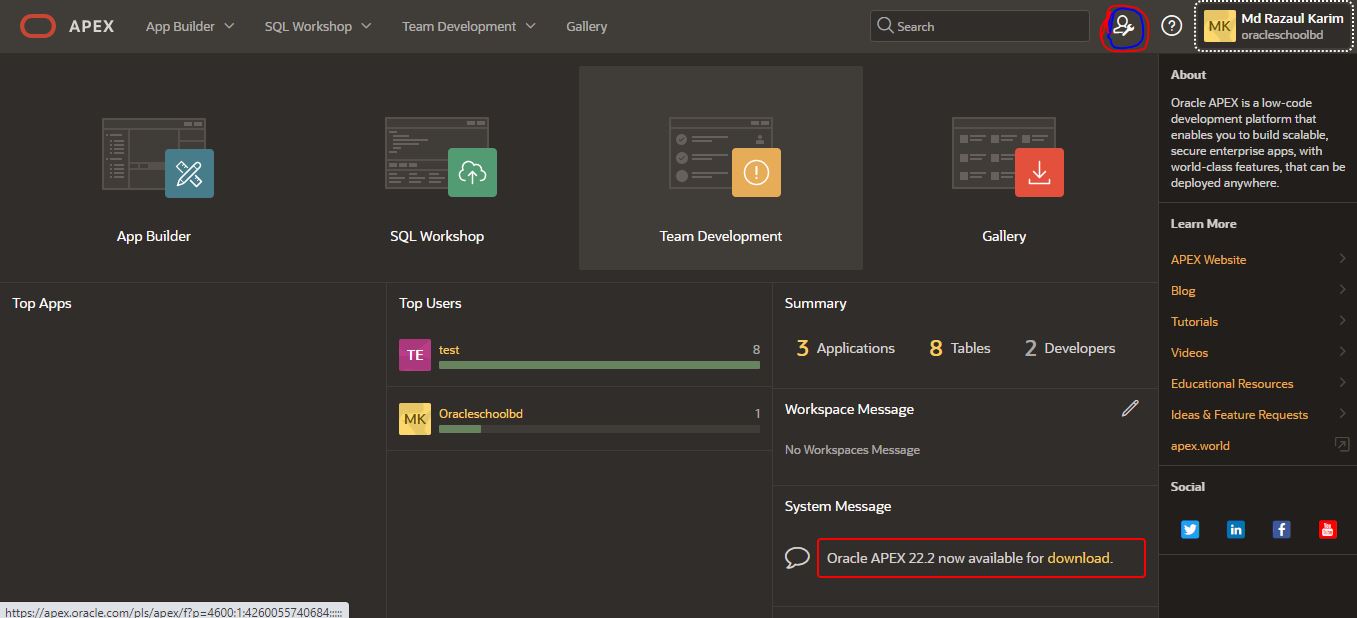 |
| Click the Setting/Config Icon |
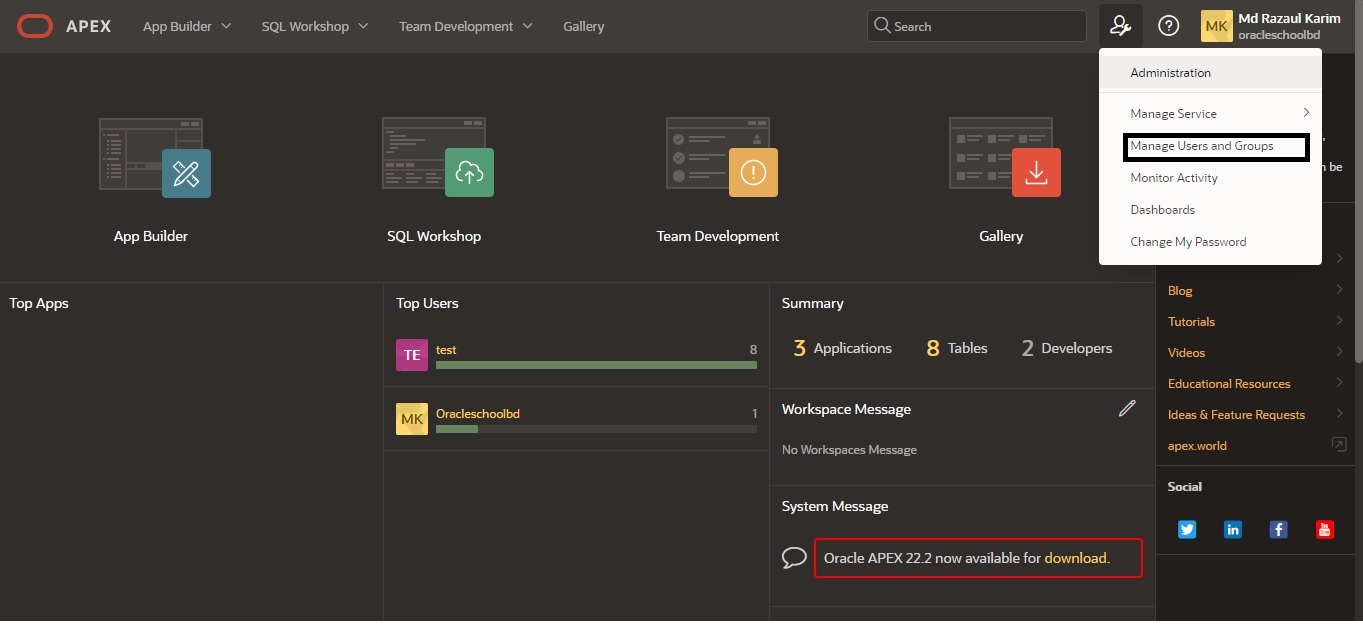 |
| Select Manage Users & Group |
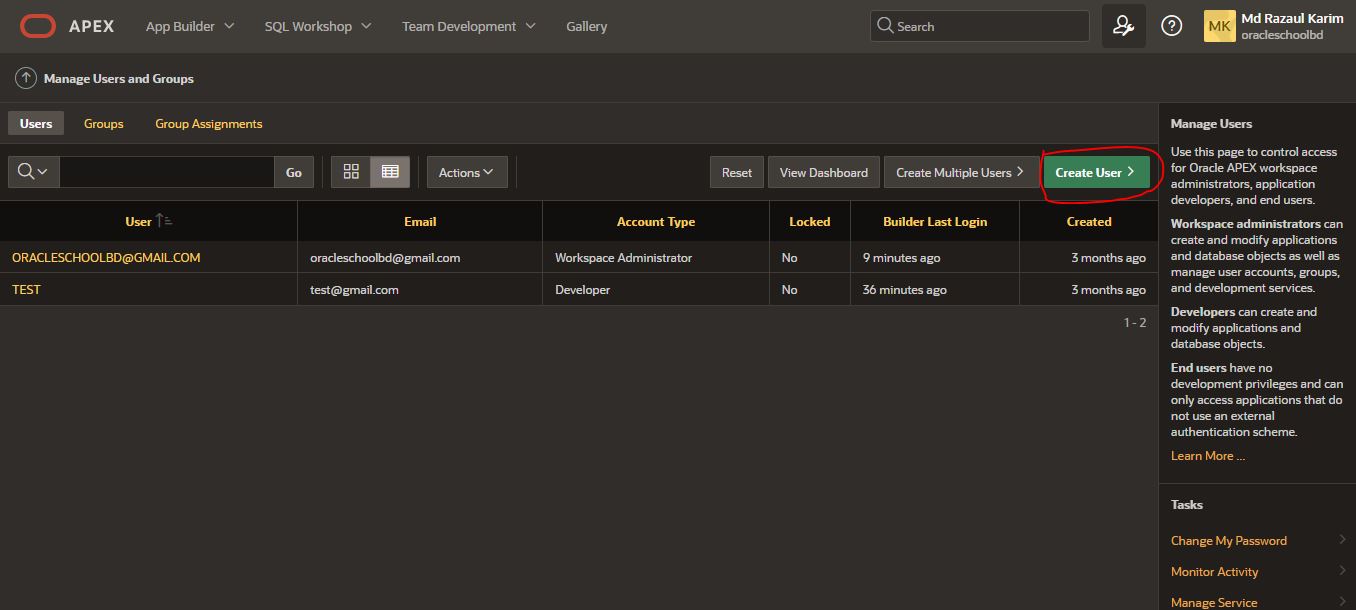 |
| Click User Entry |
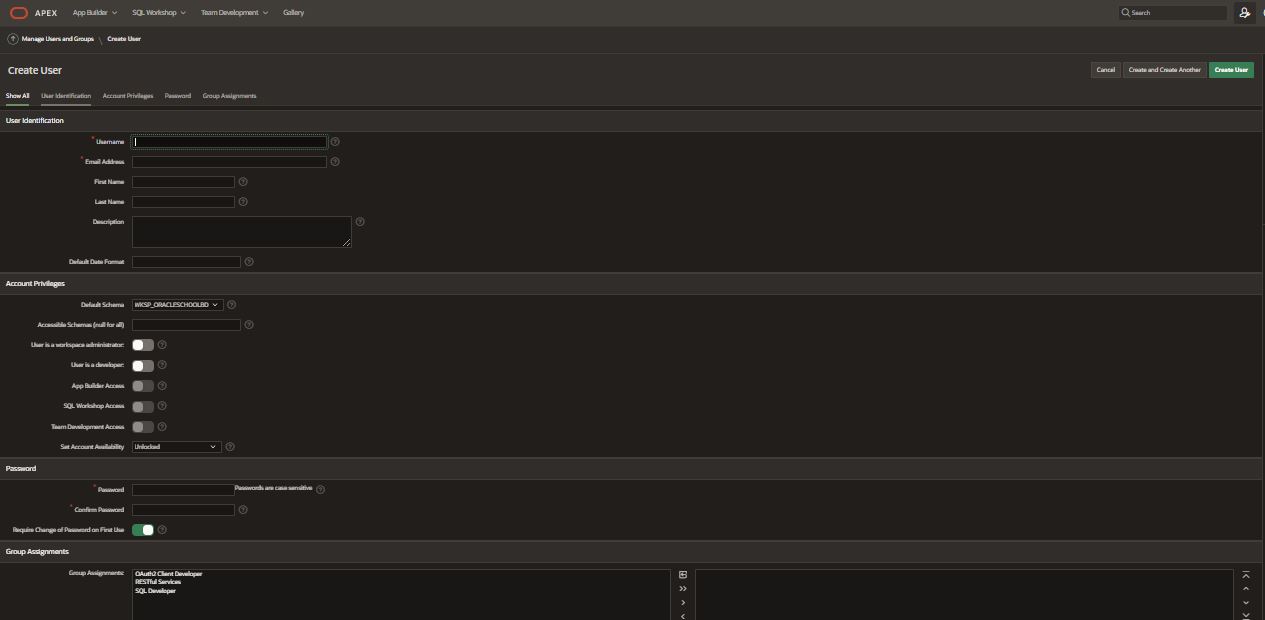 |
| Give User Information and Press User Create |
 |
| User Created |


.png)
No comments