Google Map in Oracle Apex
Google Map in Oracle Apex
Topic Introduction: In this tutorial, we will show how to show Google Map in Oracle Apex. For a map, we first need to find out the latitude and longitude of Our specific address. Here line to line description has been given below to show a complete map of the Oracle Apex Region.
Get the coordinates of a place
1. Open Google Maps On your Computer.
2. Right-click the place or area on the map.
3. This will open a pop-up window. You can find your latitude and longitude in decimal format at the top.
4. To copy the coordinates automatically, left-click on the latitude and longitude.
Create a page for Google Maps display
1. Create a blank page
2. Take a Region
3. Go to Region Properties
Identification==> Type : Map
- Source==> Location: Local Database, Type: SQL Query
- SQL Query Box :
SELECT 90.49023232969964 lon, 23.697532676706505 latFROM DUAL;
4. Go To Layers Properties
Source==> Location: Local Database, Type: SQL Query
SQL Query Box :
SELECT 90.49023232969964 lon, 23.697532676706505 latFROM DUAL;
Column Mapping
- Geometry Column Data Type: Longitude/Latitude
- Longitude Column: lon
- Latitude Column: lat
5. Go to Region Attributes
Initial Position and Zoom
- Type: Static Value
- Longitude: 90.49023232969964
- Latitude: 23.697532676706505
- Zoom Level: 10
Note: On the Select statement 90.49023232969964 lon and 23.697532676706505 lat use as your own address Longitude & Latitude.


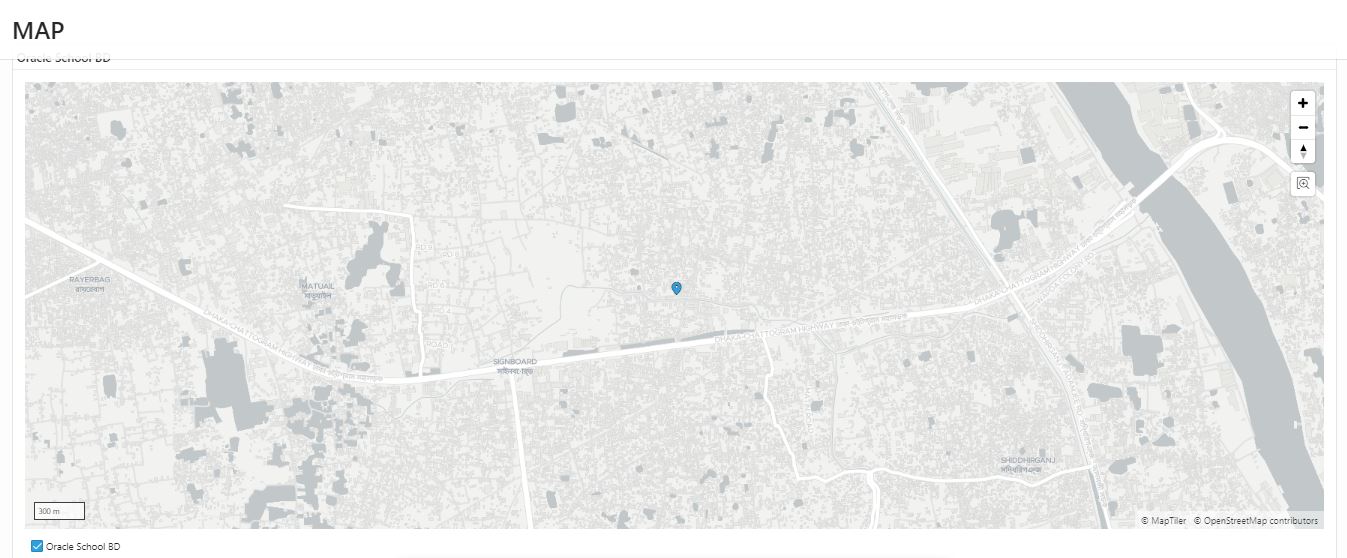
.png)
Nice post
ReplyDelete